Introduction
Samsung's pole position in smartphones doesn't necessarily mean a win in tablets but it sure is an advantage and the Koreans won't give up on it easily. The Galaxy Note Pro 12.2 is standing at the very top of a lineup, whose fourth generation has hit the fast lane again after a less than impressive showing last season. This here Note Pro has unique size and all the S Features the company has developed so far.


Samsung Galaxy Note Pro 12.2 official images
The tablet's business aspirations are made clear by the KNOX enterprise security feature and rich app package that includes a full-blown office document editor, collaboration tools and even subscriptions to business publications.
There's an artistic side to it too, enabled by the S Pen and an advanced drawing app, while the Multi-window split-screen multitasking has grown to support up to four apps at a time (made possible by the larger screen). And that's before the floating apps come in.
Key features
- 12.2" 16M-color Super Clear PLS capacitive touchscreen of 2560 x 1600 px resolution
- Wi-Fi only model: quad-core 1.9 GHz Cortex-A15 & quad-core 1.3 GHz Cortex-A7, Mali-T628MP6 GPU; Exynos 5420 chipset
- LTE model: quad-core Krait 400 processor at 2.3GHz, Adreno 330 GPU; Snapdragon 800 chipset
- 3GB of RAM
- Android OS v4.4 KitKat with TouchWiz UI
- S Pen input and great software backend
- One of a kind split-screen multitasking and pop-up mini apps
- Quad-band GPRS/EDGE/HSPA and hexa-band LTE connectivity Cat.4
- 32/64 GB of built-in memory
- 8 MP autofocus camera, 3264x2448 pixels, geo-tagging
- 1080p video recording @30fps
- 2MP front-facing camera; 1080p videos
- Side-mounted stereo speakers
- Wi-Fi 802.11 ac/a/b/g/n Wi-Fi Direct, dual-band, Wi-Fi hotspot
- Stereo Bluetooth v4.0
- HDMI TV-out (adapter required), USB host (adapter required), Ethernet (adapter required)
- microSD card slot
- Standard 3.5 mm audio jack
- Infrared port
- GPS with A-GPS support; GLONASS, digital compass
- 1080p XviD/MKV video support with subtitles
- Accelerometer, three-axis Gyroscope sensor
- Office document editor preinstalled
- 9,500mAh Li-Po battery
Main disadvantages
- Sky-high starting price
- Size will put some people off
- Relatively poor audio and video codec support
- Air view works with S-Pen only, no thumb support
- Notification area not optimized for the large screen




Samsung Galaxy Note Pro 12.2 in our office
We've seen Android tablets try to wedge into the ultrabook market by adding a detachable QWERTY keyboard. Those efforts brought mixed results, but will a bigger screen do better?
This is a gamble for Samsung, but the company can afford it - the Galaxy Tab Pro 8.4 and the Galaxy Note 10.1 (2014) are there to catch the users the Note Pro 12.2 will miss. The Galaxy Note phablet was a gamble too and look how that turned out.
Design and build quality
The Samsung Galaxy Note Pro 12.2 is from the 2013 phase of Samsung's design - that means a metallic strip on the side accentuating the faux leather back. In terms of looks, the tablet fits in both formal and casual settings.

Samsung Galaxy Note Pro 12.2
The faux leather material on the back is a soft touch plastic with a leather texture that looks and, more importantly, feels convincing (down to the stitching detail). It's perhaps not as cool as aluminum (for some) but we shudder at the thought of how much the tablet would have weighed if it was made of metal.
As things stand now the weight is 753g (for both LTE and Wi-Fi only versions), which is quite a bit to hold in one hand for long periods of time. It's not impossible, but you will be much better off resting your hand against a desk or a table. Then again the same although to a somewhat lesser extent is true for the 10" tablets, so maybe the Galaxy Note Pro 12.2 isn't in too bad a position.
The screen bezel is just wide enough to allow a comfortable grip, but again it's not for more than a few minutes of work.

The Galaxy Note Pro 12.2 is the biggest tablet we've held
Something the size of the Galaxy Note Pro 12.2 was meant to be used propped up on your lap or on a stand. Alternatively, for drawing you can leave it flat on the table like you would a sheet of paper.
Samsung chose to put the microUSB port on the right side of the tablet rather than at the bottom, which will make stands more complicated. The two loudspeakers are on the sides of the tablet so docking in portrait mode will cut off one of them.
The bigger issue is that the hardware keys move to an uncomfortable position (on-screen buttons would have been better here). Also, some people like large portrait screens (it's comfortable for reading long passages of text) but others don't.
Samsung has not announced any docks for the Note Pro 12.2 yet, but there's the Smart Cover that will keep the tablet upright (or at a slight angle). Also, during the announcement at CES, the company showed a Bluetooth keyboard and mouse, which makes for a setup reminiscent of All-in-One computers.
To complete the portable workstation, Samsung also unveiled a microUSB to Ethernet adaptor. That's great for places without Wi-Fi (or where it's much more expensive than cable).
Speaking of input methods, the S Pen is a trademark of the Note series and uses a separate digitizer layer. It's pressure sensitive (which makes a world of difference for drawing) and can be detected from an inch away (which makes for some interesting hover interactions).



The S Pen is mandatory for any Note device
Display
The Samsung Galaxy Note Pro 12.2 has a 12.2" Super Clear LCD display at 2,560 x 1,600px of resolution. Like on the Note Pro 10.1, it's an RGBW display, meaning there are two sub-pixels per each pixel.
12.2" Super Clear LCD with 2,560 x 1,600 resolution
That makes it easier to boost the brightness in a power-efficient manner (since the White pixel does exactly that), but it affects the look of the display. The pixel density is 247ppi, a bit lower than 10" tablets, which combined with the RGBW matrix results in a visible cross-hatch pattern.
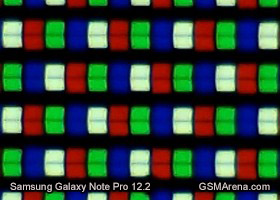
The RGBW matrix of the Note Pro 12.2's screen
It's nothing annoying and text remains sharp even with small fonts and the effect is only noticeable from up close - larger screens are viewed from a bigger distance in general and this is among the largest in the market. Anyway, it's exactly the larger-than-usual screen that makes the Note Pro 12.2 interesting and makes the multitasking so much more powerful.
The colors on the screen are vivid and the viewing angles are very good. Samsung has included its custom Screen mode where the Auto Adapt Display setting adjusts the display performance based on the content - it only works in several apps.
Other settings include Movie (which sets a warmer white balance and boosts the contrast), Dynamic (which boosts the saturation) and Standard (which aims for accurate white balance and saturation).
The screen on the Galaxy Note Pro 12.2 is fairly bright and with good contrast, even though black levels are not perfect. The screen handles reflections well and remains legible even in direct sunlight.
| Display test | 50% brightness | 100% brightness | ||||
| Black, cd/m2 | White, cd/m2 | Black, cd/m2 | White, cd/m2 | |||
| Samsung Galaxy Note 10.1 2014 | 0.27 | 221 | 831 | 0.53 | 440 | 821 |
| Samsung Galaxy Note Pro 12.2 | 0.33 | 301 | 901 | 0.54 | 493 | 911 |
| Google Nexus 10 | 0.26 | 223 | 859 | 0.50 | 443 | 878 |
| Sony Xperia Tablet Z | - | - | - | 0.53 | 531 | 996 |
| Sony Xperia Tablet S | 0.35 | 334 | 947 | 0.67 | 526 | 783 |
| Samsung Galaxy Note 3 | 0 | 149 | ∞ | 0 | 379 | ∞ |
| Apple iPad mini | 0.25 | 208 | 838 | 0.51 | 458 | 812 |
| Apple iPad 3 | 0.21 | 167 | 809 | 0.6 | 477 | 779 |
| Apple iPad 4 | 0.21 | 163 | 797 | 0.63 | 476 | 762 |
| Samsung Galaxy Tab 7.7 | 0 | 200 | ∞ | 0 | 328 | ∞ |
| Asus Google Nexus 7 | 0.25 | 244 | 954 | 0.36 | 327 | 908 |
| Samsung Galaxy Note 10.1 | 0.27 | 223 | 832 | 0.49 | 406 | 821 |
| Samsung Galaxy Tab 10.1 | 0.31 | 257 | 826 | 0.55 | 502 | 915 |
| Samsung Galaxy Tab 7.0 Plus | 0.17 | 196 | 1141 | 0.34 | 424 | 1236 |
We already mentioned the S Pen as one of the trademark features of the Samsung Galaxy Note devices. It works with a second digitizer borrowed from Wacom, which detects only the S Pen stylus.
The advantage is that your skin is ignored and you can place your palm on the screen while you're drawing for a more natural, comfortable experience. S Pen offers another advantage too, pressure sensitivity, which is a must-have for drawing. Then there's the ability to detect the S Pen from a distance to show helpful tooltips and activate other features.
Hardware overview
The Samsung Galaxy Note Pro 12.2 follows the design of the Galaxy Note 10.1 (2014). That means landscape is the default orientation and the hardware keys are placed along one of the long sides.Those are the old Menu, Home, Back keys, even though Samsung is already moving to App Switcher, Home, Back on some of its recent devices. The capacitive Menu and Back keys work with the S Pen, but they stay fixed in place, which is now an even bigger problem on the larger tablet (if you hold the tablet in portrait, the keys are hard to reach). It's time Samsung considered on-screen buttons on tablets.
Above the screen is the ambient light sensor and the 2MP/1080p video-call camera. The screen bezels are just big enough to allow room for your thumb when handling the large slab.


Standard Samsung keys • camera and ambient light sensor
The sides of the Galaxy Note Pro 12.2 have the same grooved metallic texture we saw on the Note 3 phablet. It adds a nice accent to the otherwise all-black exterior. A white version of the Note Pro 12.2 is also available.
The top side of the tablet features the Power button and volume rocker. Those are virtually impossible to reach with one hand, but then so is almost everything else about this tablet.
Also on top is the IR blaster and a microphone pinhole.



There's an IR blaster on top, along with a microphone, the power key and a volume rocker
The Galaxy Note Pro 12.2 has stereo speakers on the short sides. The S Pen compartment is on the right, along with the microUSB 3.0 port (back compatible with microUSB 2.0) and the microSD card slot, which is sealed by a plastic flap.




microUSB 3.0 port, microSD card slot and S Pen sheath
The 3.5mm audio jack is on the left side of the tablet and there's nothing on the bottom.


The second loudspeaker and the 3.5mm audio jack
The massive back is home only to the 8MP camera and its LED flash. While we're not fans of tablet photography (especially with a tablet this size) the camera does have its legitimate uses - the pre-installed drawing app lets you snap a reference photo to draw over.


The expansive faux leather back houses the 8MP camera and the LED flash
Under the back cover is massive 9,500mAh battery. We ran our own battery tests for web browsing and video playback, check the results in the next section.
Battery
The Samsung Galaxy Note Pro 12.2 features a big 9,500mAh battery, but it has an enormous screen to feed. We have the Wi-Fi only version of the tablet (with an Exynos chipset) so we tested only the web browsing and video playback times and both came out around nine and a half hours.Compared to the Galaxy Note 10.1 (2014) that's nearly two hours better on the web browser and a bit better for the video player. By our calculations, the 12.2" screen has 46% more surface area to light up compared to the 10.1", while the battery is only 16% bigger so that's quite good.
The Apple iPad Air does go 40 minutes longer on the web test and three hours more on the video test, but the same screen size considerations apply.
- Sony Xperia C 12:45
- Apple iPhone 5s 9:58
- Apple iPhone 5 9:56
- Samsung Galaxy S4 mini 9:47
- Samsung Galaxy Note 3 Neo 9:43
- Alcatel One Touch Hero 9:40
- Samsung Galaxy Note Pro 12.2 9:33
- LG G Flex 9:31
- Motorola RAZR MAXX (ICS) 9:12
- Apple iPad mini 9:05
- Apple iPhone 5c 9:05
- Oppo N1 9:05
- Samsung Galaxy Nexus 3:01
Video playback
- LG G Flex 19:57
- Moto X 10:01
- Samsung Galaxy Express 10:00
- Samsung I9105 Galaxy S II Plus 10:00
- Nokia 808 PureView 9:53
- Alcatel One Touch Hero 9:49
- Samsung Galaxy Note Pro 12.2 9:43
- Samsung I8530 Galaxy Beam 9:42
- Samsung Rugby Smart I847 9:34
- Samsung Galaxy S4 zoom 9:30
- HTC One S 9:28
- Samsung I9300 Galaxy S III (JB) 9:27
-
Nokia Lumia 710
3:27
Android 4.4 KitKat and TouchWiz UI is all you need
The Samsung Galaxy Note Pro 12.2 runs on the latest available Android 4.4 KitKat, with lots of premium features courtesy of Samsung's own TouchWiz UI. Samsung has included many must-have options on such a big screen, including a new version of the Multi-window multitasking.
However, since our prototype unit didn't come with the latest version of TouchWiz, so its UI is slightly different from what the final units will have. We'll be updating this chapter when we get a completely finalized unit.
The lockscreen supports multiple widgets, one widget per pane. This is disabled by default and you'll have to enable it in the settings. The default lockscreen shows the time on a beautiful background. You can choose what effect to add to the unlocking. The options include ripple and watercolor, which blurs the color on screen as if you were dragging a wet paint brush through the screen.
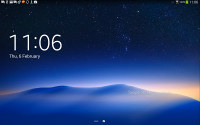
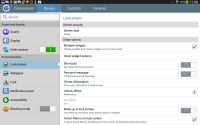
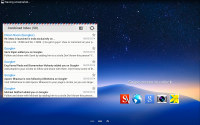
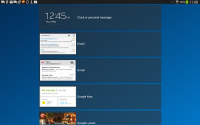
The lockscreen
The notification area is where Samsung could have done better - the pull-down shade on a landscape 12.2" screen just makes things look massive. The native solution of splitting it to a notification area on the left and toggle on the right seems to make more sense.
Instead, we get standard TouchWiz - at the top there are eleven (seven in portrait mode) toggles that can quickly enable and disable features. There are 16 toggles in total and you can swipe left to reveal them, hit the expand to view all toggles at once or use the two finger pull down to bypass notifications and go straight to the toggle-only view.
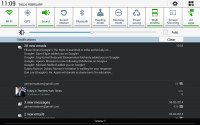
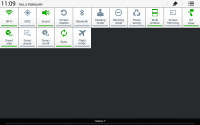
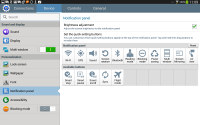
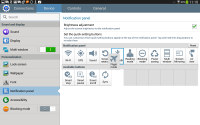
Notification area
Below the toggles is the display brightness slider complete with an Auto toggle. You can remove this slider to get more room for notifications. Other Samsung tablets split the sizable horizontal distance between a brightness slider and a volume slider, but not the Note Pro 12.2.
The homescreen looks mostly the same if you're coming from galaxy tablets. Samsung has provided many of its own custom widgets like Samsung Hub and Action Memo, and the vast majority of those are resizable and work both horizontally and vertically. Since this is a much larger screen, you also get a far bigger grid to fill with widgets - 8 by 8.
There's a dedicated Google Search shortcut docked in the bottom left corner. It is visible on every homescreen pane, just like the app drawer shortcut at the bottom right.
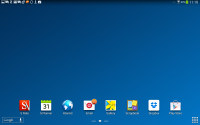
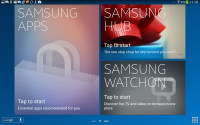
The homescreen
You can pinch zoom to manage homescreen panes. There can be up to 7 and you can easily add, remove and rearrange panes from here, one of which is marked as "home", that's the one you go to when you press the Home button.
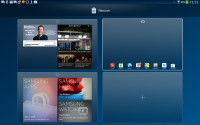
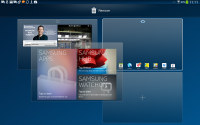
Managing the homescreen panes
A nice addition is that you can move between panes with a tap on the edge of the screen instead of a swipe, which is more comfortable on a tablet this size.
A swipe up from the bottom opens Samsung's custom news and social homescreen. It aggregates articles from a pre-defined set of sources arranged into three categories - News (sports, technology, etc.), Personal (your photos, messages, notes) and Social (Twitter, Google+, LinkedIn, Flickr, Tumblr, Sina Weibo and YouTube, among others).
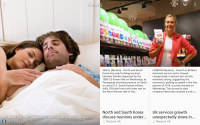
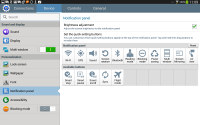
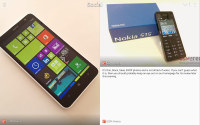
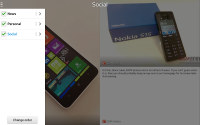
Samsung News
In the app drawer, icons are presented as a customizable or alphabetized grid and you can also view only the ones apps you've downloaded yourself. You can also disable some of the pre-installed apps so they won't take any RAM or appear in the app drawer, but not all apps can be hidden this way as the hide shortcuts feature has gone missing.
Pinch to zoom in the app drawer works the same as on a homescreen - it gives you an overview of all panes as thumbnails. You can choose to have your app drawer ordering to custom, alphabetical grid or alphabetical list.
As before, widgets are in a separate tab in the drawer.
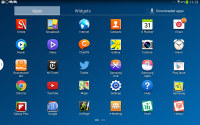
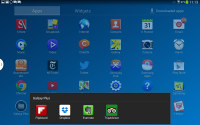
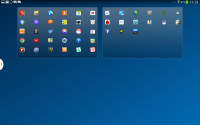
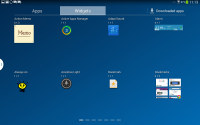
The app drawer and its options
The App switcher interface is unchanged - there's a list of thumbnails of all the recent apps, apps can be swiped to dismiss and there are three buttons at the bottom, Task manager, Google Now and Kill all apps.
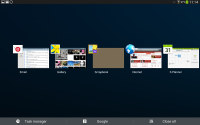
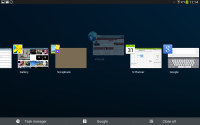
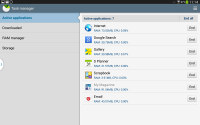
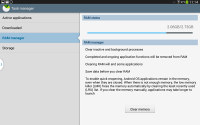
The app switcher and task manager
The Galaxy Note Pro 12.2 comes with the Multi-window multitasking feature, and it has been improved to now support up to four apps at a time (two and three apps is also easily doable). The apps are tiled (so no app overlays another) and you can control the divide by dragging the center dot.
You can replace apps in each slot and then use the additional app switching feature to bring back apps that were previously in each slot. You can even create pairings off apps, which get a dedicated shortcut that opens all the apps and splits the screen as it was at the time the pairing was created. This can be very convenient for apps that go well together.
Copying stuff across the opened apps is enabled and is done in just three taps. Note that only a few apps work with Multi-window but more can be found in the Play Store.
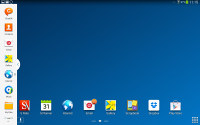
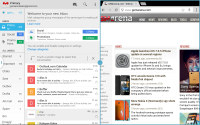
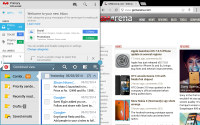
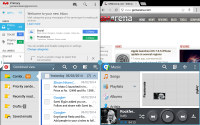
Multi window
You can also run apps that do overlay other apps using the Pen Window feature of S Pen. You draw a rectangle and the tablet will create a window roughly that size to run the selected app in. The size of these apps can be reduced to just the app icon, if you need to get them out of the way. Even fewer apps support Pen Window than Multi-window.
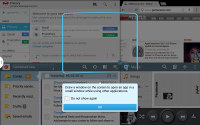
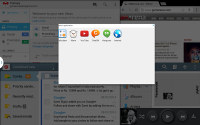
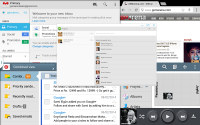
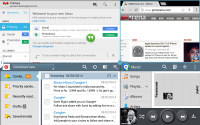
A Pen Window app • the app minimized
The settings menu has a tabbed interface. On top you get four tabs - Connection, Device, Controls and General and you can find the relative features in their corresponding place - display, for instance, is in the Device tab.
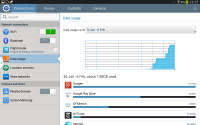
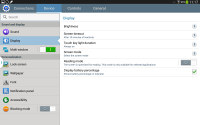
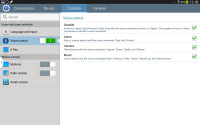
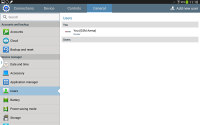
The tabbed Settings menu
Since the Galaxy Note Pro 12.2 has the same screen resolution as the Galaxy Note 10.1 (2014), the interface looks mostly the same except upscaled by about 20%. Samsung gives you the option to control font size, which does help.
We really like the new Multi-window feature that essentially gives you four 6.1" WXGA (1280 x 800) screens to work with. We do wish the notification area was more sensible though, at the moment it's the same as one on a 4" phone.
No comments:
Post a Comment