Introduction
Samsung is trying hard to diversify its tablet lineup and bring a little something for everyone to the market. The Galaxy Tab Pro 10.1 is the middle child of the premium segment, or as a more succinct description would put it a Galaxy Note tablet without the S Pen.



Samsung Galaxy Tab Pro 10.1 is available in black and white
And it's a fairly accurate one - the most obvious difference between the Samsung Galaxy Tab Pro 10.1 and the Galaxy Note 10.1 (2014) is the lack of the trademark stylus. Something you might miss at first glance (but not when you lift the tablet) is that the Tab Pro 10.1 is a good 70g lighter, perfectly capable of matching the delicate elegance of an iPad Air.
There are a few other differences too, like 2GB RAM instead of 3GB and no 64GB storage option (but with the microSD card slot at hand, that barely matters).
Key features
- 10.1" 16M-color Super Clear PLS capacitive touchscreen of 2560 x 1600 resolution
- Wi-Fi only model: Quad-core 1.9 GHz Cortex-A15 & quad-core 1.3 GHz Cortex-A7, Mali-T628MP6 GPU; Exynos 5420 chipset
- LTE model: quad-core 2.3GHz Krait 400, Adreno 330 GPU; Snapdragon 800 chipset
- 2GB of RAM
- Android OS v4.4 KitKat with TouchWiz UI
- One of a kind split-screen multitasking and pop-up mini apps
- Quad-band GPRS/EDGE/HSPA and hexa-band LTE connectivity cat.4 (S800 model only)
- Voice calls (on LTE model only)
- 16/32 GB of built-in memory
- 8 MP autofocus camera, 3264x2448 pixels, geotagging
- 1080p video recording @ 60fps (LTE model) / 1080p video recording @30fps (Wi-Fi model)
- 2MP front-facing camera; 1080p videos
- Side-mounted stereo speakers
- Wi-Fi 802.11 ac/a/b/g/n Wi-Fi Direct, dual-band, Wi-Fi hotspot
- Stereo Bluetooth v4.0
- microUSB 2.0; HDMI TV-out (adapter required), USB host (adapter required)
- microSD card slot
- Standard 3.5 mm audio jack
- Infrared port
- GPS with A-GPS support; GLONASS, digital compass
- 1080p XviD/MKV video support with subtitles
- Accelerometer, three-axis Gyroscope sensor
- Polaris Office 5 document editor preinstalled
- 8,220mAh Li-Po battery
Main disadvantages
- Expensive
- No NFC
- No DivX and AC3 codec support out of box
This makes the Galaxy Tab Pro 10.1 Samsung's flagship 10" tablet for the everyman who won't find much use of the S Pen or the slightly richer app package.
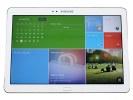



Samsung Galaxy Tab Pro 10.1 live photos
That said, the new multitasking features on the tablet are unique (shared only between the Tab Pro trio) and the custom homescreen promises a Windows 8-like experience with highly customizable tiles. The Galaxy Tab Pro 10.1 even shares in some of the premium goodies that the Note Pro 12.2 received, including the complete Office suite.
Samsung has always had a distinct voice when it comes to its Android devices and it has worked well for the company - it's the biggest player in town. It has been stumbling a bit with its tablet offerings recently, with the Note 10.1 (2014) lost between Galaxy Tabs that were virtually identical to the previous generation.
The Samsung Galaxy Tab Pro 10.1 signals that the lull is over and we have a proper flagship in our hands. Let's delve into it and see if Samsung finally has a tablet to challenge the iPad outside its Galaxy Note line.
Design and build quality
The Galaxy Tab Pro 10.1 is very much a Note 10.1 (2014) lookalike, but a few small differences have a major effect.

The Tab Pro 10.1 looks almost identical to the Note 10.1 (2014)
The biggest change is weight - the Wi-Fi only version of the Tab Pro 10.1s weighs 469g, while the LTE model is 477g. Both are 70g lighter than their Note 10.1 (2014) counterparts and the same weight as the iPad Air versions almost to the gram.
This vastly improves the handling. Keep in mind that the Android tablet is wider (16:10) than the iPad, which is squarer (4:3). And the Tab Pro 10.1 is meant to be held in landscape orientation, putting even more weight on your wrist if you hold the tablet by the edge.

The Galaxy Tab Pro 10.1 is lighter than most 10" tablets
The screen bezel is unchanged since the Note 10.1 (2014) but the change in weight makes extended use of the tablet a lot more pleasant. The bezel is just wide enough to accommodate your thumb, but we often preferred resting the Tab Pro 10.1 on our palm.
The faux leather back offers enough grip not to worry the tablet will slip. Note that the plastic used for the back feels different from others we've seen, but it still offers a semi-convincing leather feel.
We mentioned orientation and for the Galaxy Tab Pro 10.1 landscape is the way to go. The hardware keys on the front are positioned for it and the stereo speakers on the short sides reinforce that. We would have preferred front-facing speakers as they direct the sound at the viewer and you're less likely to block them with your palm while holding the tablet. Still, the side speakers sound a lot better than a single speaker at the bottom, so that's still a win for the Tab Pro.
The tablet can be used in portrait too - it makes reading long text easier - but reaching the hardware keys becomes a bit of a stretch. Samsung still refuses to use on-screen buttons (which solve this problem), but at least the company moved to the newer arrangement of keys featuring the app switcher.
Display
We knew the Samsung Galaxy Tab Pro 10.1 had an RGBW PenTile display before we even got the review unit. The same tech was used on the Galaxy Note Pro 12.2 and the Note 10.1 (2014) before it.
All three tablets have the same screen resolution - 2,560 x 1,600 - but since the 10.1" ones are smaller than the Note Pro 12.2, their pixel density is at almost 300ppi and the characteristic crosshatch effect is less noticeable than on the 247ppi 12.2" screen. You can still see it if you know what to look for and take a close peek, but it's not annoying really.
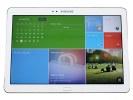
The 10.1" Super clear LCD of the Galaxy Tab Pro 10.1
The display itself renders beautiful colors and you can tweak those with the Display mode option in the settings. There's Adapt display that automatically adjusts settings based on the image on the screen (this only works in some apps), Movie mode (which offers warm white balance and balanced saturation), Dynamic (which boosts the saturation) and Standard (this one aims for pure white and accurate colors).
The Galaxy Tab Pro 10.1 screen is fairly bright but we still had the brightness slider set at 50% or higher. The auto-brightness option works well too and you get a slider to tweak it.
Viewing angles and contrast of the screen are excellent.
| Display test | 50% brightness | 100% brightness | ||||
| Black, cd/m2 | White, cd/m2 | Black, cd/m2 | White, cd/m2 | |||
| Samsung Galaxy Tab Pro 8.4 | 0.34 | 281 | 830 | 0.60 | 498 | 822 |
| Samsung Galaxy Tab Pro 10.1 | 0.41 | 312 | 775 | 0.72 | 588 | 812 |
| Samsung Galaxy Note 10.1 2014 | 0.27 | 221 | 831 | 0.53 | 440 | 821 |
| Samsung Galaxy Note Pro 12.2 | 0.33 | 301 | 901 | 0.54 | 493 | 911 |
| Google Nexus 10 | 0.26 | 223 | 859 | 0.50 | 443 | 878 |
| Sony Xperia Tablet Z | - | - | - | 0.53 | 531 | 996 |
| Sony Xperia Tablet S | 0.35 | 334 | 947 | 0.67 | 526 | 783 |
| Samsung Galaxy Note 3 | 0 | 149 | ∞ | 0 | 379 | ∞ |
| Apple iPad mini | 0.25 | 208 | 838 | 0.51 | 458 | 812 |
| Apple iPad 3 | 0.21 | 167 | 809 | 0.6 | 477 | 779 |
| Apple iPad 4 | 0.21 | 163 | 797 | 0.63 | 476 | 762 |
| Samsung Galaxy Tab 7.7 | 0 | 200 | ∞ | 0 | 328 | ∞ |
| Asus Google Nexus 7 | 0.25 | 244 | 954 | 0.36 | 327 | 908 |
| Samsung Galaxy Note 10.1 | 0.27 | 223 | 832 | 0.49 | 406 | 821 |
| Samsung Galaxy Tab 10.1 | 0.31 | 257 | 826 | 0.55 | 502 | 915 |
| Samsung Galaxy Tab 7.0 Plus | 0.17 | 196 | 1141 | 0.34 | 424 | 1236 |
Controls
The Samsung Galaxy Tab Pro 10.1 uses Samsung's new style of hardware controls. They are still arranged capacitive/hardware/capacitive but the left button now handles the app switcher rather than menu.
Samsung still uses hardware buttons, but these follow the Android standard
The majority of apps out there (soon to be all, Gingerbread slipped to 20%) have an options menu as part of their on-screen interface, making a hardware menu key redundant. Anyway, a long press on the Home key now launches Google Now, while a double tap triggers Samsung's S Voice.
The remaining set of hardware controls on the Tab Pro 10.1 is found at the top - the power key and the volume rocker. The IR blaster is also here, which is becoming standard equipment on Samsung's higher-end tablets.



Power key and volume rocker on top • the IR blaster
The right side of the tablet is where you'll find the card slots - one in the Wi-Fi only version of the tablet (the microSD card slot) and two in the LTE model (an additional microSIM card slot).


An easy way to tell the Wi-Fi and LTE versions apart - count the card slots
The loudspeaker grilles are one on each (short) side and are positioned near the top, so that your hand won't block them. Holding the tablet high enough to block them is possible, but uncomfortable. The 3.5mm audio jack is next to the left speaker grille.

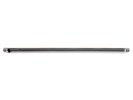

Loudspeaker grills on the side • 3.5mm audio jack on the left
The microUSB port is at the bottom - a traditional USB 2.0 port. Considering we rarely plug in our devices to a computer (with the proliferation of cloud sync solutions), having USB 2.0 instead of 3.0 is not a major concern.
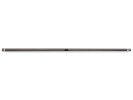

microUSB 2.0 port and the mic pinhole
The mic pinhole is near the USB port. Keep in mind that the LTE version of the Galaxy Tab Pro 10.1 supports voice calls. Leaving the tablet lying on its back keeps both the loudspeakers and the mic clear, but we'd still consider using a headset for talking (Bluetooth or even wired).
Video calls are also enabled - both standard 3G video calls and over the various Internet-based chat apps (including Google's Hangouts and Samsung's ChatON).

2MP front-facing camera and ambient light sensor
Around back is the 8MP camera with its LED flash. The camera can shoot 1080p video and, if you get the LTE version, it will do it at 60fps (the Exynos-powered Wi-Fi only model tops out at 1080p @ 30fps). The camera lens is centered horizontally so you're unlikely to ever block it with your fingers (we've had that happen with other tablets, including the iPad).


The faux leather back houses the 8MP/1080p camera
Battery
Despite getting lighter, the Samsung Galaxy Tab Pro 10.1 has the same 8,220mAh Li-Po battery as the Note 10.1 (2014). With the same screen and chipsets, we expected the tablets to have similar battery life (possibly affected by the newer Android OS version), but we ran the tests anyway. And since our review unit is the LTE model (with voice call functionality), we ran a call test too.The call test result is spectacular (no surprise here), while the web playback and web browser times are quite competitive too.

Magazine UI is your new homescreen
The Samsung Galaxy Tab Pro 10.1 runs Android 4.4 KitKat with the latest TouchWiz customizations that run deeper than ever before. The key changes are the new Magazine UI and the new multitasking options. Note that we're using a review unit from Samsung that has had the latest updates installed. There are slight differences between that and the Tab Pro 8.4 we reviewed earlier, so the retail version might differ slightly.The Galaxy Tab Pro 10.1 brings four major changes to Android: the brand new Magazine UI for the homescreen, a completely redesigned notification area, an impressive new version of Samsung's proprietary multitasking feature called Multi Window, and updated system apps.
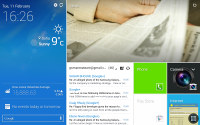
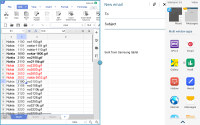
The new Modern and TouchWiz UIs on top of Android KitKat
The slate has a very familiar lockscreen that accommodates multiple widgets. There is also the familiar app drawer that can stack your apps in folders or even hide apps that you don't use. So far so good. Now comes the interesting part.
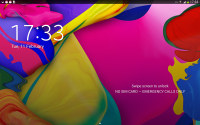
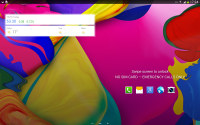
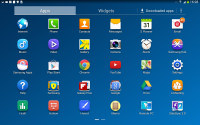
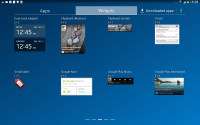
The lockscreen and the app drawer
The homescreen interface has been overhauled since our last tour of the Galaxy Note 10.1 2014 Edition. Now, there are two type of homescreens: Magazine and TouchWiz. Having at least one Magazine pane is obligatory, while the TouchWiz panes are optional. Samsung is really dead set on making this work.
The Magazine UI is an evolved version of what we saw on the Galaxy Note 3 as My Magazine. Back then, it was little more than a clone of the once Samsung-exclusive Flipboard app for Android. Now it's a fully functional replacement for you homescreen that does way more than just feed you news and social updates.
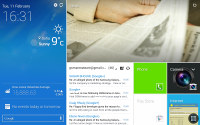
A Magazine page
A Magazine pane would hold up to six widgets, but those widgets always occupy the entire screen - there is no background or docked shortcuts, even the status bar is hidden. You have to tap the top of the screen to bring it back, which means basics like the time and signal strength are not always visible.
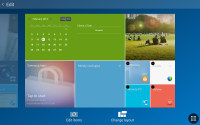
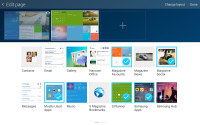
Magazine UI • Adding Magazine widgets
The Magazine's widgets are completely different from what you have seen so far on Android. They use flat looks a la Windows Phone, they can be easily resized and rearranged. A Change Layout button automatically cycles through preset layouts so you don't even have to tap and drag (but you can if you want to).
The available set of widgets is what really makes the Galaxy Tab Pro 10.1 and its Magazine UI so feature-rich. Note that only Samsung-made widgets go here, the widgets used on the TouchWiz homescreen panes are not available.
Anyway, the Magazine widgets are a mixture of various content aggregators (news, social services, multimedia), powerful mini versions of system apps and just nicely designed shortcuts.
The content aggregators support news from a lot of categories (business, design, movies, food, music, sports, politics, travel, tech, etc.) and social services (500px, Facebook, Twitter). You can choose the specific topics for each Magazine widget. Some widgets are scrollable so they hold more content even if it's not immediately obvious. You have to swipe at them to see if they'll scroll.

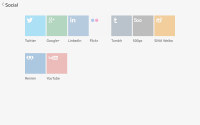
Choosing topics for a content aggregator
The aggregators aside, the rest of the widgets give you quick access to the most used apps: gallery, office, hubs, calendar, weather and multimedia players. Finally, you have two different widgets that hold your Favorite and Frequently used apps.
You can have up to three Magazine homescreen panes. We guess this is partly due to hardware limitations, because those Magazine widgets probably consume a lot of resources. Also, since only special widgets are allowed, you can't fill much more anyway.
You can have standard homescreens as well. You can add app shortcuts there plus the standard Android widgets.
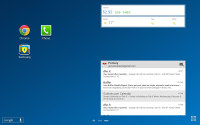
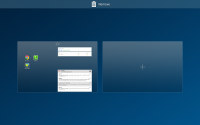
Standard TouchWiz homescreens
Scrolling between the content-laden homescreens is still quick - first, you go through the Magazine panes and then through the TouchWiz ones. It's a looped scrolling process, so once you reach the last homescreen you'll go back to the first.
You can choose whichever homescreen you prefer to be the tablet's default one (this could be a Magazine or a TouchWiz homescreen).
The last two new elements of the user interface are the notification area and the task switcher.
The notification area has gained an additional Volume scrubber and Volume shortcut next to the brightness slider. All icons have been refreshed, too.
Those aside, the area hasn't changed all that much - you get a tiny S Search shortcut next to the clock and date, a row with scrollable toggles, a Settings shortcut and the actual expandable notifications.
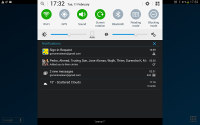
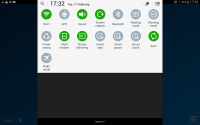
The new look of the notification area
The task switching interface is intact, it just better utilizes the new resolution and doesn't occupy the entire screen. The powerful task manager is also onboard and allows you to kill apps, clean RAM, or uninstall downloaded apps.
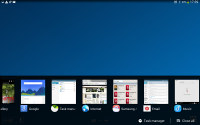
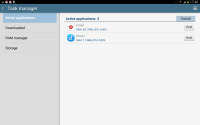
The task switcher and task manager
The Galaxy Tab Pro 10.1 tablet features a couple of virtual assistants, Google Now and Samsung's S Voice.
Google Now is more passive - it integrates with your Google account and can access your daily routine, internet searches, email, etc. It displays relevant information (e.g. the estimated time to drive to work), without waiting to be asked specifically.

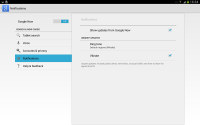
Google Now
S Voice is more Siri-like. It can be used to dictate text, play music, open an app, change a setting, make a memo (including voice memo), add a reminder, schedule an event, set an alarm or timer, check the weather, do a search on the internet, look for local listings (e.g. nearby restaurants) and even answer questions.
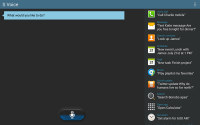
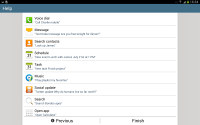
Multi Window multi-tasking
Samsung has improved tremendously its Multi Window multitasking feature. To access this feature you must enable it in the settings. Then you can open its menu from anywhere in the UI by a left swipe from the right edge of the screen. There you would find a list of currently running apps and also all the apps that support Multi Window.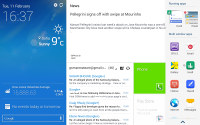
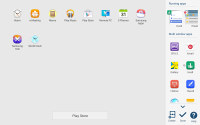
Multi Window menu and settings
Multi Window, just like before, allows two apps to share one screen. You launch apps by tapping them or dragging them out. Then you can resize them by dragging the dedicated virtual separator. You can tap a currently running app from the list to replace the active half of the screen, but you can't drag those out.
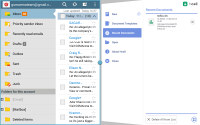
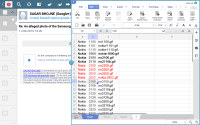
Multi Window in action
Unlike on the Galaxy Tab Pro 8.4, there are no floating apps here, at least not on the software we're running.
You can configure various content from My Files, Videos, or even email attachments to open straight in new windows under the multi-window feature.
Finally, Multi Window supports combinations - you can assign a shortcut that opens any two apps of your choice side-by-side with just one tap. Nice!
Synthetic benchmarks
As we've already established, the Samsung Galaxy Tab Pro 10.1 is powered by either a Snapdragon 800 chipset or an Exynos 5420. The two have very different processor and GPU combos, but both have 2GB of RAM.The Snapdragon 800 chipset has four Krait 400 cores at 2.3GHz and Adreno 330 GPU, while the Exynos chipset has four each of Cortex-A15 at 1.9GHz and Cortex-A7 at 1.3GHz, plus Mali-T628 MP6 GPU.
We're reviewing the LTE-enabled, Snapdragon 800-powered version of the Galaxy Tab Pro 10.1. The performance of the chipset is quite familiar by now and there were almost no surprises.
No comments:
Post a Comment